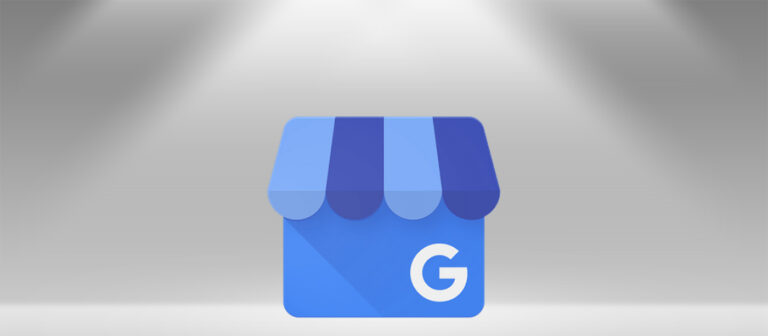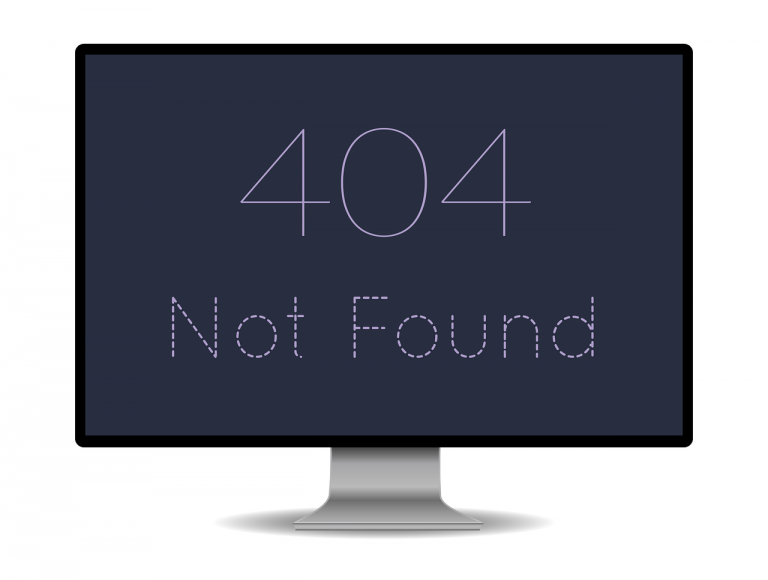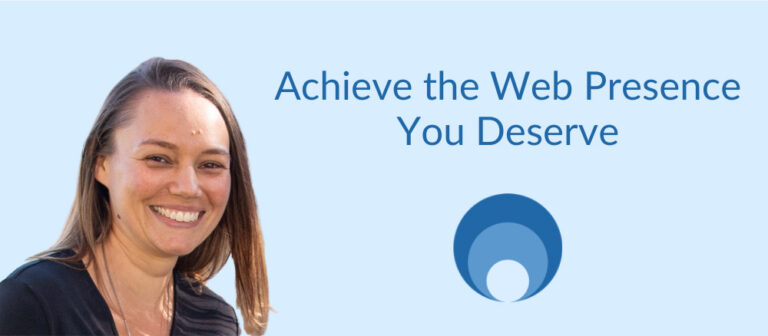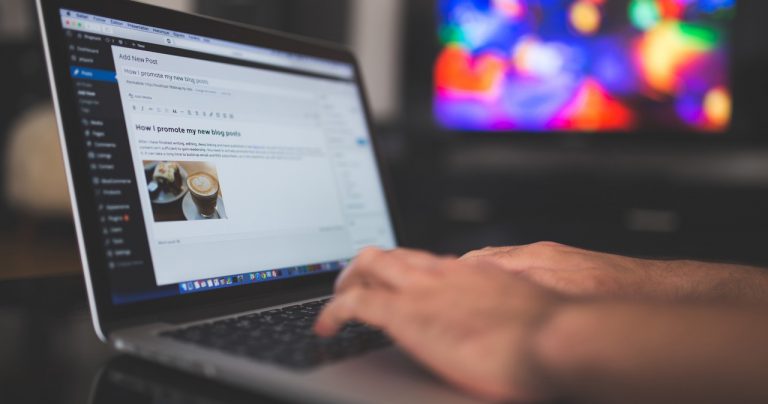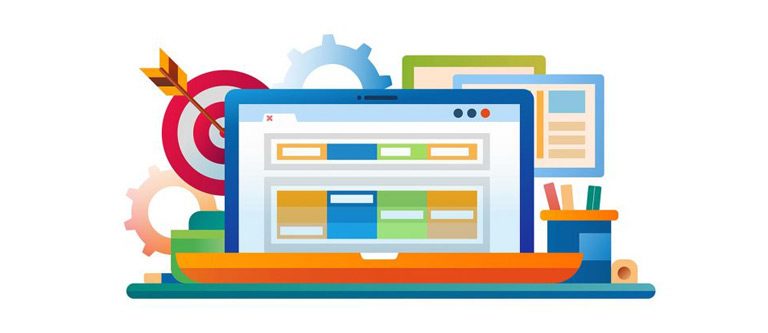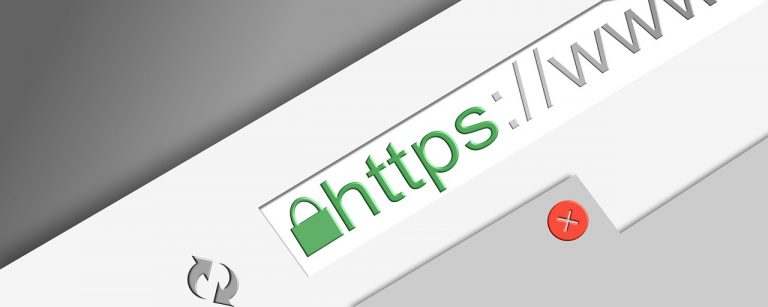Doing A ‘Hard Refresh’ On Your Browser: A Simple Guide
“Have you tried clearing your cache?” You’ve probably been asked this question by someone working on web-related tasks or services for you. They swear the changes were made and showing correctly on their end, yet things look exactly the same on your screen no matter how many times you hit the refresh. So, they ask you to clear your cache and check again. Have you done it in the past? Sure. Do you remember how to do it? Not at all.
Don’t worry though, many people find themselves in the same boat. So for those who forget how the heck to clear your cache, we have put together a brief tutorial for clearing your cache on all the most popular browsers. Find your browser below and get to clearing!
But, what is a Cache?
The cache is a common browser component that stores data so that future requests for that data can be served faster. Basically, it remembers information when you visit a website so that when you visit it again it can load the page more quickly, providing a better user experience.
Find Your Browser:
Google Chrome
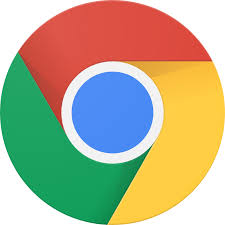
Open the website in your browser before using the key combinations below.
- Windows users: hold down Ctrl and simultaneously press your F5 key
- Mac users: hold down Cmd and Shift and simultaneously press your R key
Safari
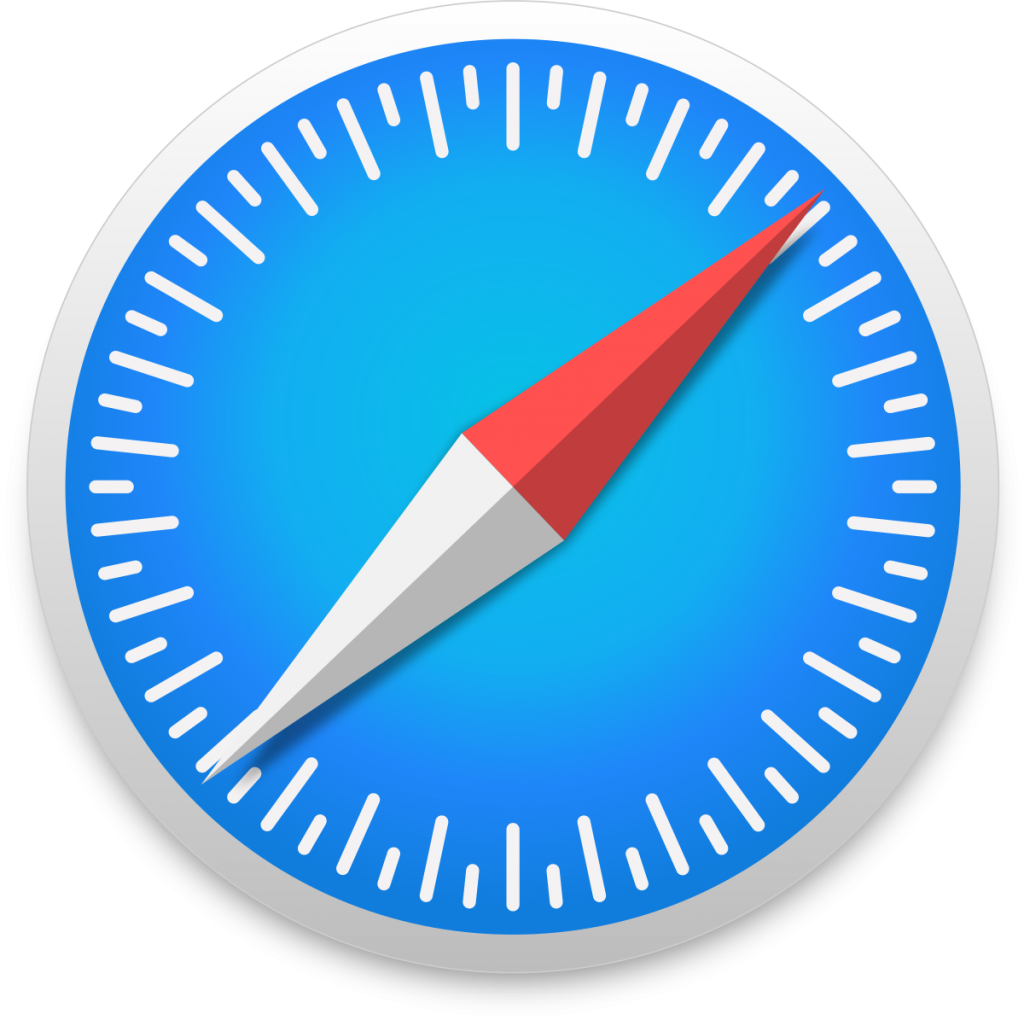
Open the website in your browser before using the key combinations below.
- Navigate your top-menu in browser to Safari > Empty Cache, or hit Opt + Cmd + E. To perform the refresh, press Cmd + R
Internet Explorer/ Microsoft Edge

Open the website in your browser before using the key combinations below.
- Hold down Ctrl and simultaneously press your F5 key
Mozilla Firefox

Open the website in your browser before using the key combinations below.
- Windows users: hold down Ctrl and simultaneously press your F5 key
- For MAC users: hold down Cmd and Shift and simultaneously press your R key